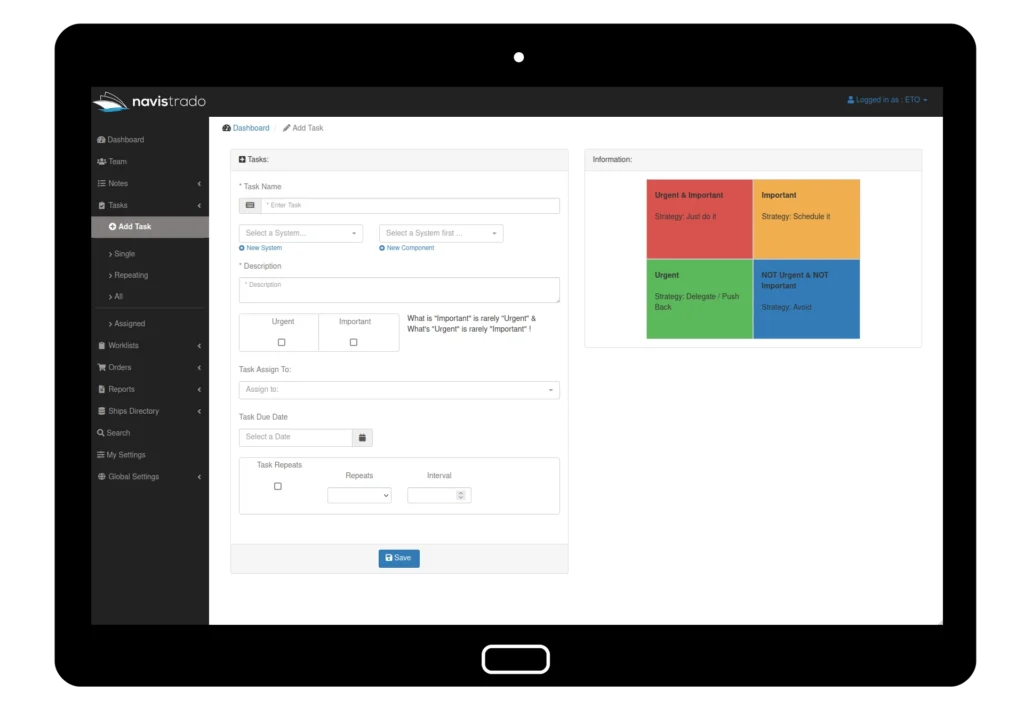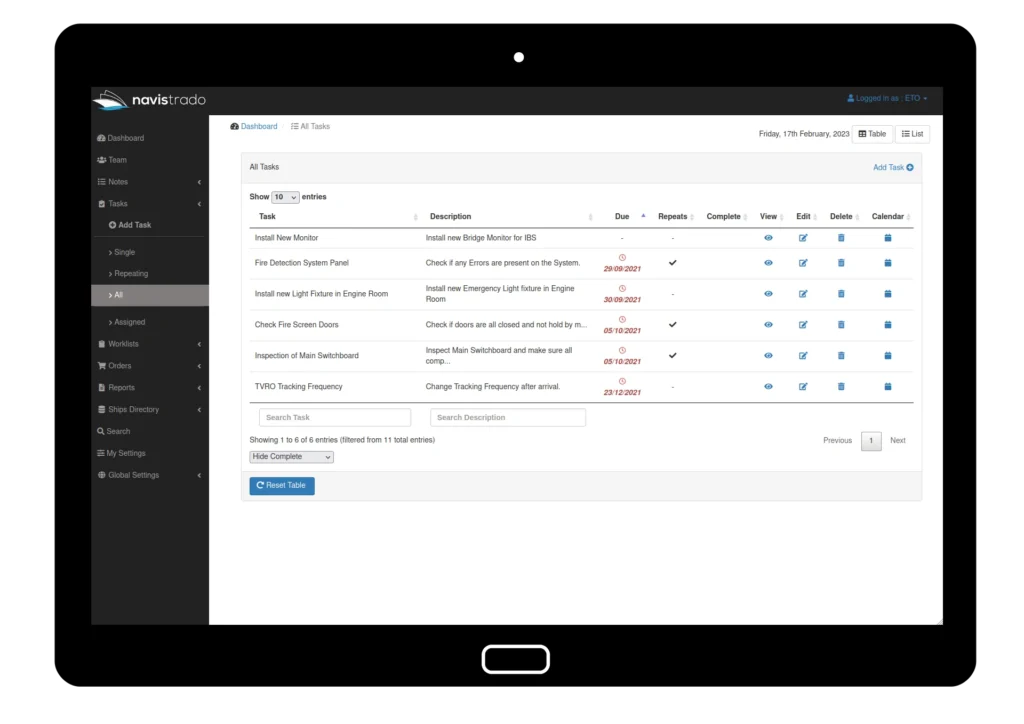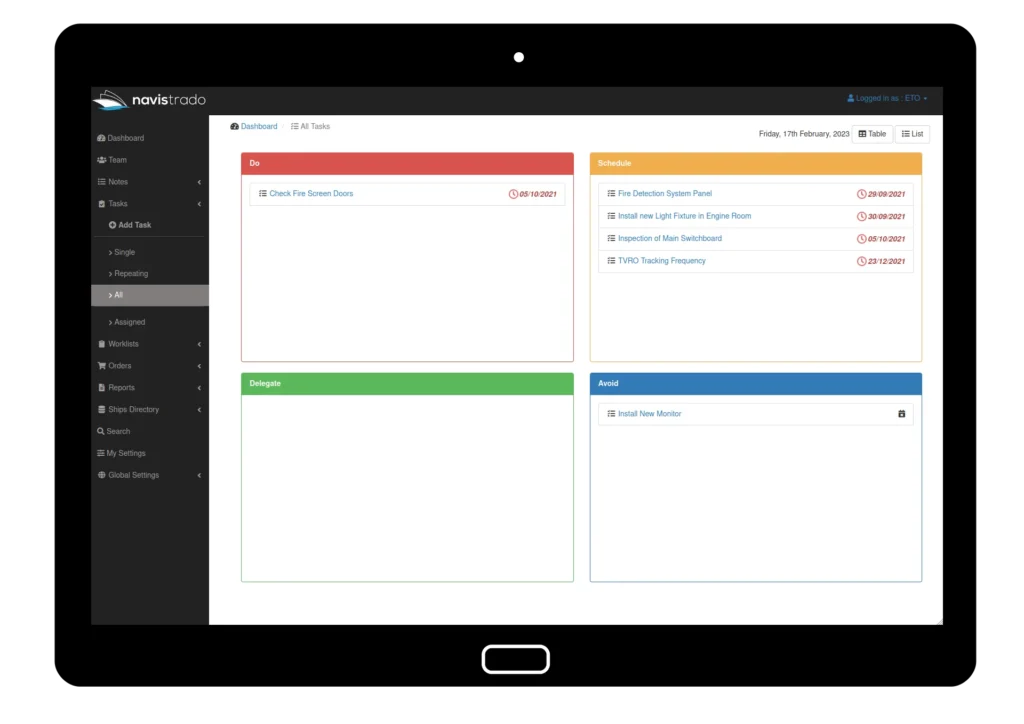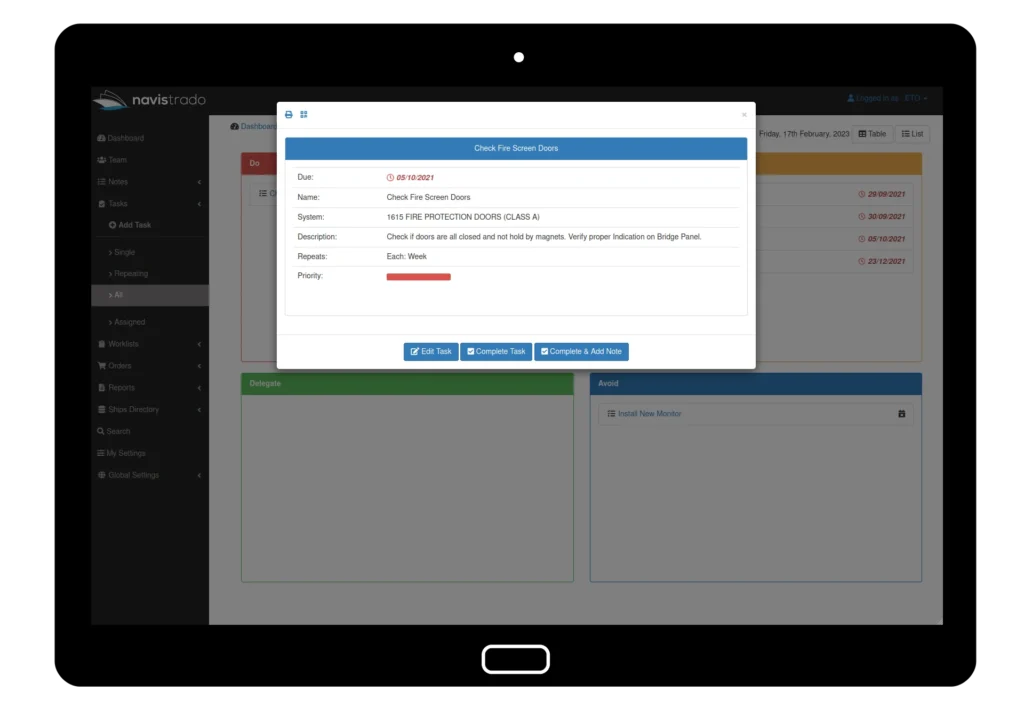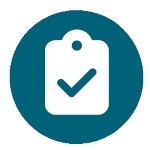
Easy access to single or repeating tasks, and find out what needs attention. Use repeating tasks for planned Maintenance and schedule work. Assign Tasks to the crew as “Head of the Department” and access all Team member records via the dashboard.
Receive email notifications when a task, gets completed or updated.
Use the Eisenhower Matrix to focus on urgent, important jobs.
Task View
“Task” are displayed in a popup window, displaying all the Data necessary information. View the attachments, like pictures added to the record. Here you can “Complete” or “Edit” the Task. Completing a repeating Task requires a comment to be added. if a “Note” should be added select “Complete & Add Note”.